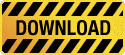First steps after the installation
- Once installed, the Firefox plugin allows you to see X-pire! protected images.
- Don forget to create an X-pire! account and to buy a flat rate in order to create protected images.
- Enter your account data into the plugin (a step by step explanation can be found later on this webpage).
- A tutorial video explaining the usage of X-pire! can be found here.
- A demo webpage with some X-pire! images can be found here.
Warning!
- X-pire! does not protect you images from unauthorized copying before their expiration date, for more details see here. (Once an image has expired, copying is no longer a problem)
- At the moment X-pire! only works for jpeg images (.jpg/.jpeg)!
How do I enter my account data?
- Make sure that you installed the X-pire! plugin
- Select "advanced" from the opened X-pire! sidebar
- or: select the Tools menu from your Firefox and then navigate to Tools > Add-ons, select Firefox from the list of installed Add-ons, click it and then click "Preferences"
- Chose Account
- Enter your username and your password in the corresponding textfields
- If you use Windows, click Ok
- Close the settings dialog
How can I use a specific keyserver?
- Directly after installation https://keyserver.x-pire.net is the default for keyserver. Usually this is fine and you do not have to change this.
If you want to change the keyserver anyway, proceed as follows:
- Make sure that you installed the X-pire! plugin
- Select "advanced" from the opened X-pire! sidebar
- or: select the Tools menu from your Firefox and then navigate to Tools > Add-ons, select Firefox from the list of installed Add-ons, click it and then click "Preferences"
- Chose Preferences
- Enter the full address of the keyserver (please note, https:// also has to be entered as part of the address)
- If you use Windows, click Ok
- Close the settings dialog